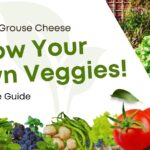Collating in printing means organizing and arranging printed pages into a specific order, creating complete sets of documents. For example, if you print multiple copies of a multi-page document, collating ensures each set is assembled in the correct sequence. This is especially useful for materials like textbooks or brochures.
Understanding the term “collate” is essential when managing printing projects, as it affects the output’s organization and clarity. The option to collate can usually be found in print settings, and it helps streamline tasks, particularly in workplaces handling large documents or multiple copies. You can enable or disable this feature depending on whether organized sets are needed or individual pages are fine.
What Does Collate Printing Mean?
Collate printing organizes the pages of a document in the correct sequence for each copy, so multi-page documents are printed as complete sets. For example, if you’re printing three copies of a 3-page document, collation ensures each set is printed as pages 1, 2, and 3 in order. Without collation, all copies of page 1 would print first, followed by all copies of page 2, and so on, requiring manual sorting. This process saves time and effort, making it ideal for booklets, reports, or other multi-page materials that need to be distributed in proper order.
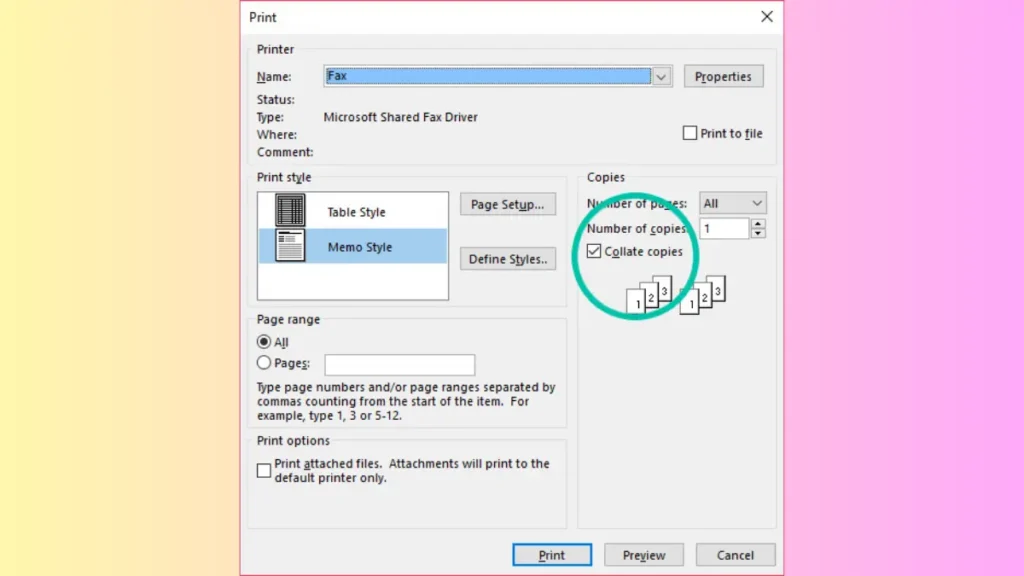
Collated and Uncollated printing
Collated and uncollated printing serve different purposes. Collated printing organizes pages in a sequential order, creating complete sets of a document. This is useful when order matters. In contrast, uncollated printing separates pages by type, making it ideal when order isn’t needed.
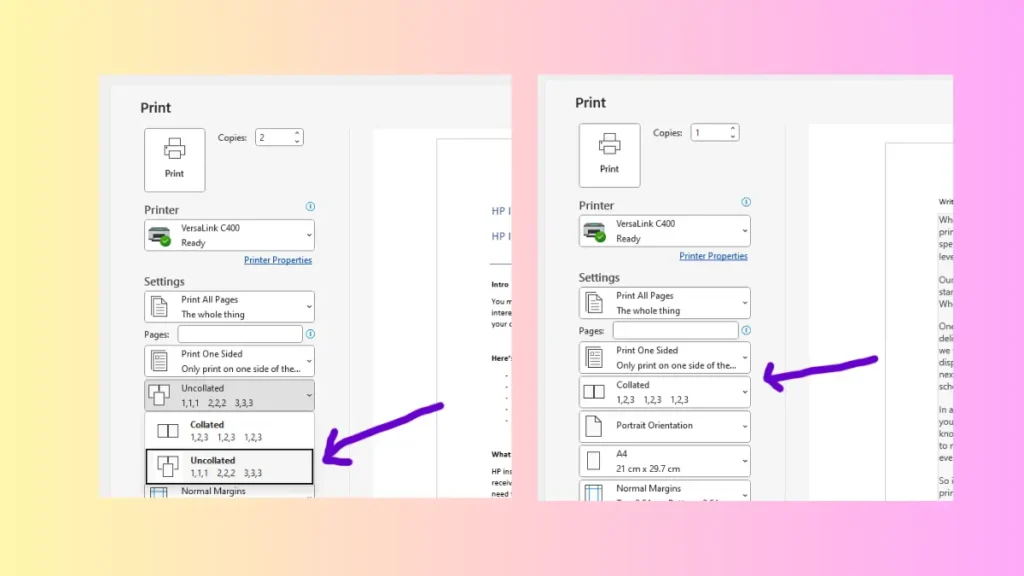
When you should print collated
Collated printing is helpful when printing multi-page documents for meetings or presentations. It saves time by arranging pages in order, avoiding mistakes compared to manually organizing them. For example, it prevents the frustration of sorting through piles of identical pages when printing multiple copies.
If you’re binding documents manually or with a machine, collated printing ensures the pages are already in the correct sequence, making the process quicker. It’s also useful when ink or toner runs low, as you won’t lose unsorted prints. Additionally, it’s a time-saver, especially when you’re in a rush.
To enable automatic collation, open your document, go to the print settings, and select the collation option under the printer’s settings menu. Verify with print preview and start printing. For small jobs, you can collate pages manually if needed.
Several Ways to Collate Documents
The collate option is usually selected by default when printing. To ensure it’s active, check the print preview or dialogue box for the collate symbol, often shown as three stacked pages. When enabled, the printer organizes your document in the correct order automatically.
For multiple PDFs, the collate option appears when you set it to print more than one file. Automated collation works well for documents with similar characteristics, but manual collation is needed for mixed formats like brochures and business cards.
Collation can happen during printing (online) or afterward (offline), which can be manual or automated, depending on the project. Using the collate feature saves time and avoids sorting pages manually, letting the printer do the work.
The benefits of collating for printing
Collating before printing saves time by organizing pages automatically, eliminating the need to sort them manually. It’s ideal for printing booklets, guides, or large documents and ensures everything is in the correct order, ready to use. This not only improves efficiency but also reduces the chance of errors, making it a convenient and accurate option for businesses or events like seminars.
Final Thoughts
Collating is a simple yet powerful feature that enhances efficiency, saves time, and ensures accuracy in printing. Whether for business, events, or personal use, it streamlines the process, leaving you with perfectly organized documents ready to go.
FAQS
Do I want to collate when printing?
Yes, if you’re printing multiple copies of multi-page documents, collating is highly beneficial. It organizes pages in the correct sequence, saving you time and effort.
What happens if I don’t collate?
Without collating, your printed pages will be grouped by page number rather than sequence, requiring you to manually sort them into the correct order.
Does collated mean double-sided?
No, collating refers to arranging pages in order. Double-sided printing is a separate setting for printing on both sides of a sheet.
What is collated vs uncollated printing?
Collated printing arranges pages in sequential order for each set, while uncollated printing groups all copies of the same page together, requiring manual sorting afterward.